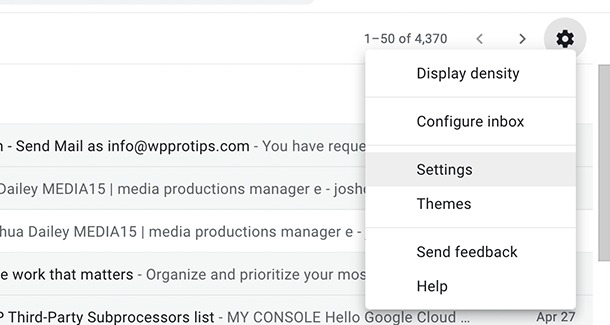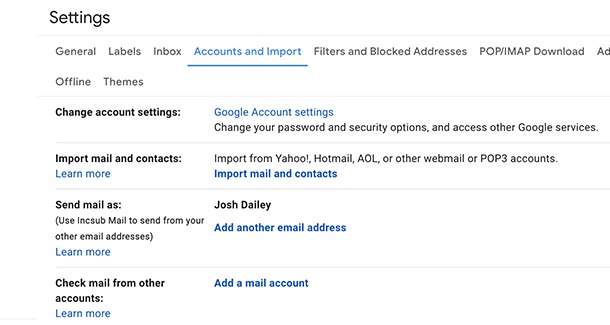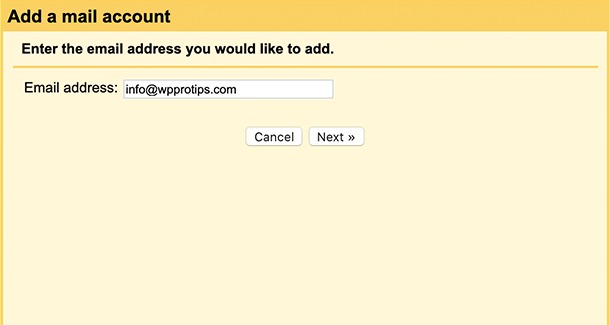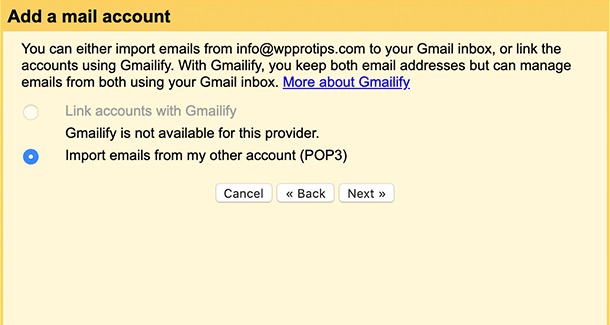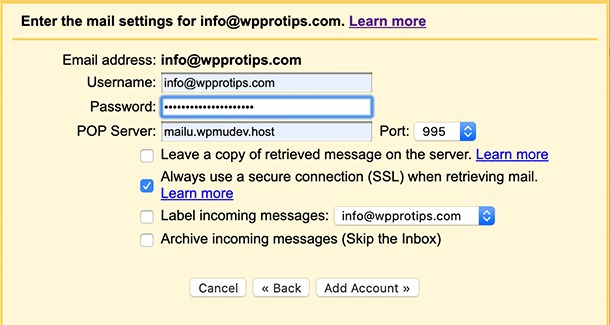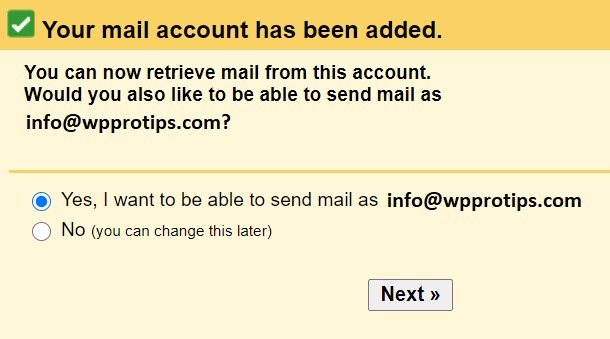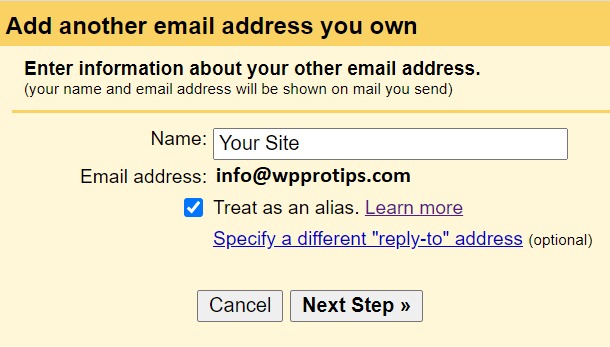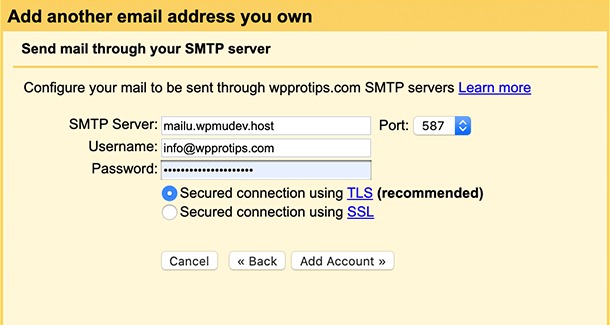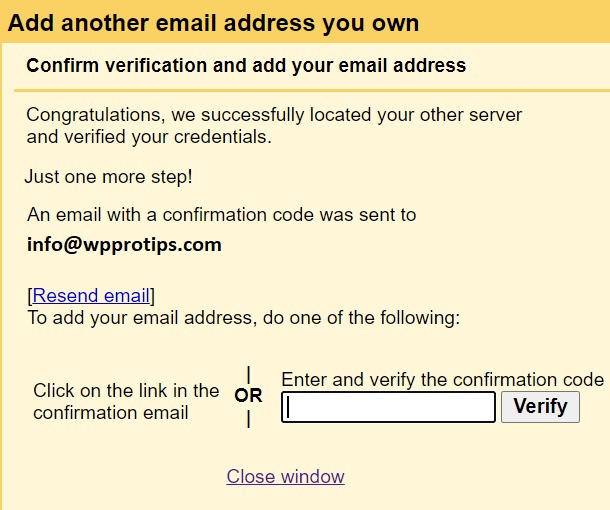To send and receive emails from your Corporate Email Account in Gmail, open Gmail in your browser and click the settings (gear) icon in the top right of the screen.
Click the Accounts and Imports tab and under the Check mail from other accounts option, click the Add a mail account link.
In the “Add a mail account” module, enter the corporate email address and click next.
If you see the following step, choose the Import emails from my other account (POP3) and click next.
Then enter your corporate email account credentials and server information:
- Username – Default is your email address
- Password – The password you created or the strong password generated when creating the Email Account
- Pop Server – mailu.wpmudev.host
- Port – 995
- And check the box always use a secure connection (SSL) when retrieving mail.
- Click add account
If you would like to also be able to send emails from your Gmail account, choose the Yes, I want to be able to send mail as option.
You will then be asked to enter information about your other email address. Make sure to check the Treat as an alias box so that messages received from your corporate email account will appear in your Gmail inbox. Click Next Step when this is done.
Configure the send options:
- SMTP Server – This is mailu.wpmudev.host
- Port – 587
- Username – Default is your email address
- Password – The password you created or the strong password generated when creating the Email Account
Click the Add account button and verify your account, either by clicking on the verification link or by inputting the confirmation code sent to your email.